
How do I know my username and password?
- Your username, password, and MCCC email will be emailed to the personal email address that you provided to the college. For students, this is the email you put on your application. For employees, this is the personal email entered by Human Resources.
When do I get my username, password, and MCCC email?
- Students: Your username, password, and new MCCC email address are typically created within 1 business day after Admissions accepts your application. When created, an email will be sent to you with your new credentials.
- Employees: Your username, password, and new MCCC email address are typically created within 3 business days of HR entering your position and hire date. An email will be sent to you with your new credentials the day prior to the position hire date as entered by HR. If HR enters the information on or after your new hire date the information will be sent when the credentials are created. However, you should allow up to 3 business days for your account is be created.
Please Note: It may take up to 24 hours for your credentials to sync between all systems. If, after 24 hours, you still cannot log in, please contact the IT Helpdesk by going to https://mitts.mccc.edu or call 609-570-3300.
I did not get an email with my username and password. What do I do?
- Check your spam/junk folder.
- Search your email for an email from NoReply@mccc.edu.
- Search your email for an email with the subject of “MCCC Account Credentials”.
- If you’re a student, check that the email you entered on your application is correct. If incorrect, contact Admissions to update it.
- If you are an employee, check with HR to validate your personal email address.
What do I use to log in, my email or username?
- In most places you use your email address and password. However, there are a few places that require just the username. The application should make it clear how to enter your credentials.
I still can’t locate my username or password. What do I do?
- If you still cannot find your credentials, please contact the IT Helpdesk by going to https://mitts.mccc.edu or call 609-570-3300.
I received my login and password, what do I do now?
- To get started, log in to MyMerceror Self-Service.
- Enter your email address and password provided in your MCCC Account Credentials email.
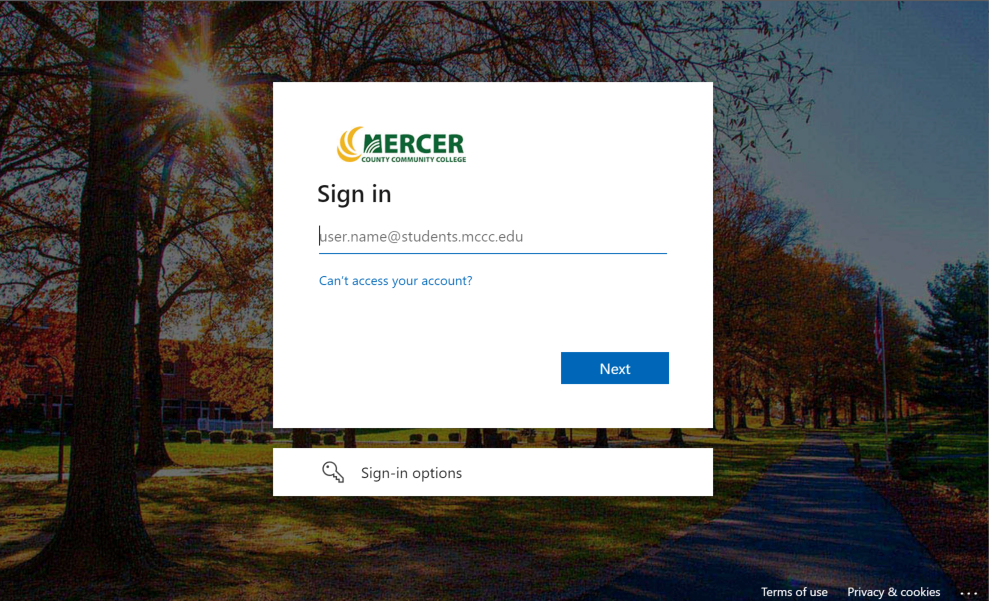
- The first time you login, you will be prompted to provide additional information. This information will be used for multi-factor authentication and password recovery.
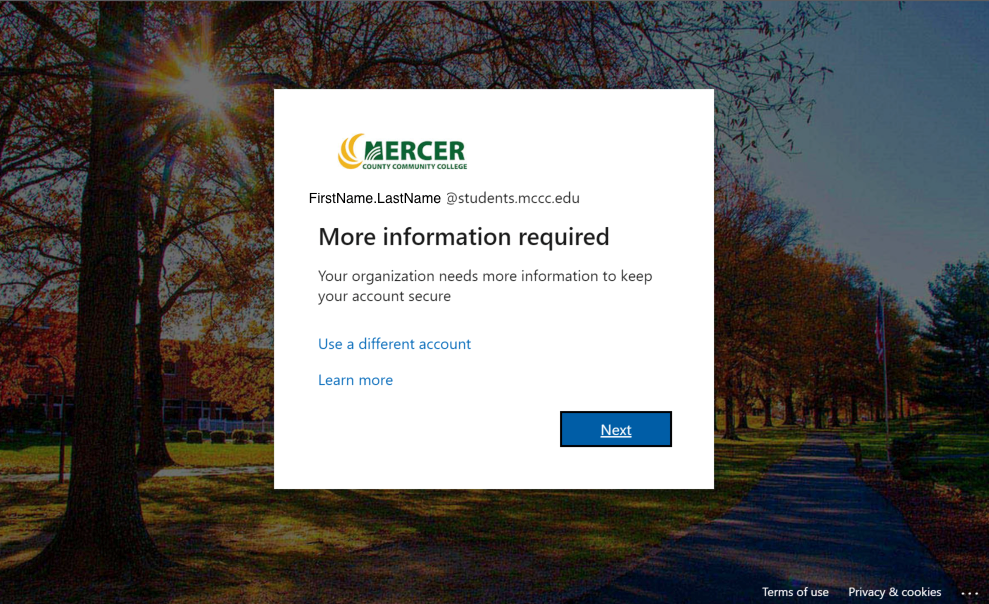
- You have the option to select either:
A. “I want to set up a different method” to use a personal email address, personal cell phone, or challenge questions. For ease of use, we recommend that you select this method. The directions below assume that you will select this option.
B. Or, you can select “Next” to install Microsoft Authenticator application on your phone. It is easier to select “I want to set up a different method”. If you prefer to install Microsoft Authenticator you can follow these directions: Set up the Microsoft Authenticator app as your verification method - Microsoft Support
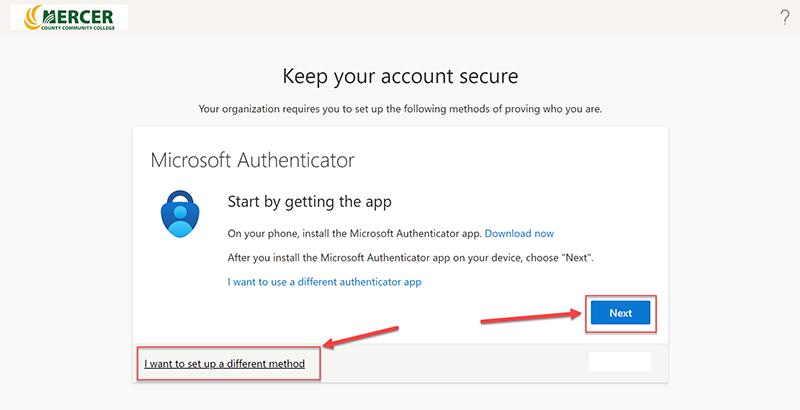
- Follow the prompts. If you select “I want to set up a different method” you will be prompted to “Choose a different method”. You can update and additional methods later.
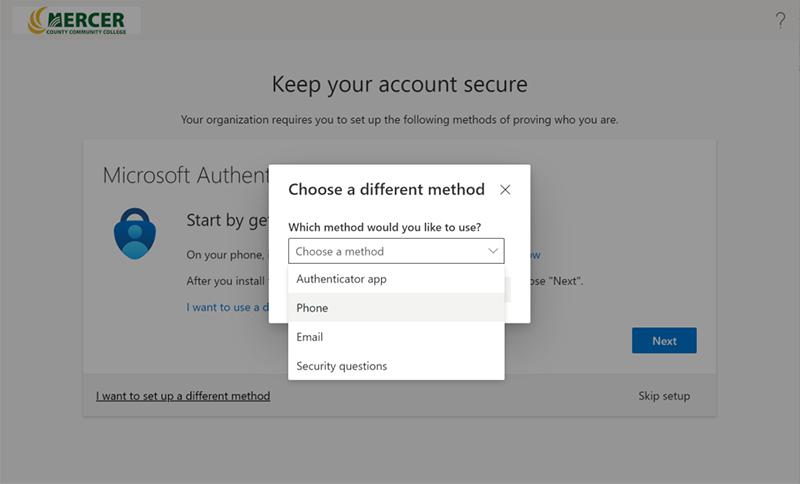
- MCCC uses Microsoft Azure to manage authentication. You may view and manage your authentication at: https://myaccount.microsoft.com/. On this site you can see and update your authentication methods, view the devices you’ve logged into, change your password, and view recent logins information. Additional methods of updating your security info are also listed below.
How do I update my multifactor authentication?
- To change your MFA settings, go to https://mysignins.microsoft.com/security-info
- Login using your MCCC account.
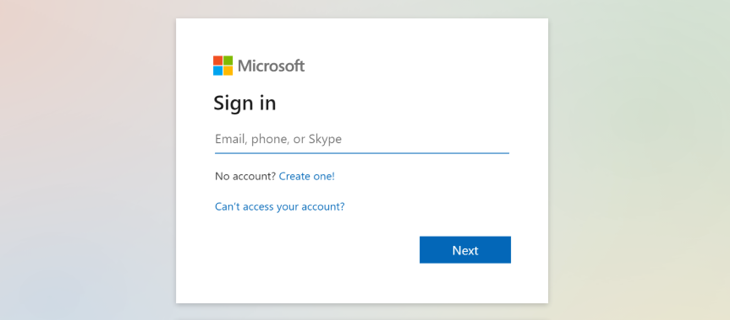
- Click Add sign-in method. It is recommended that you add multiple methods.
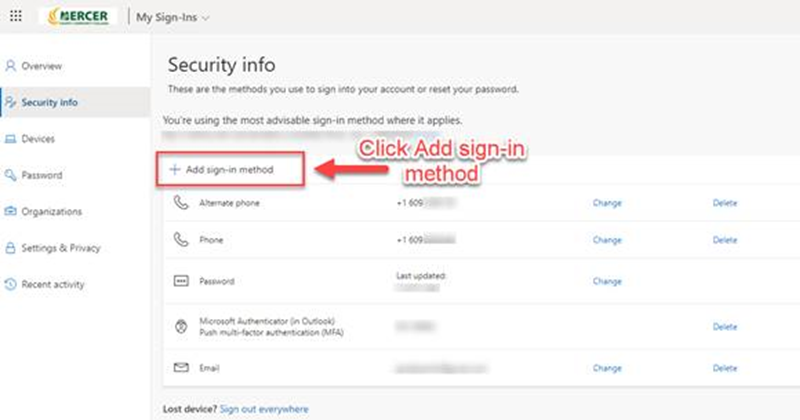
Some websites are not on the mccc.edu domain. Are they safe to use?
- MCCC utilizes third party vendors to provide a wide range of services to our students and employees. Below is a list of trusted vendors, domains, and websites.
|
Vendor |
Domains |
Example Websites |
|
Microsoft |
Microsoft.com Office.com, *.ms |
|
|
Ellucian |
Ellucian.com, elluciancloud.com |
Self Service: https://mercer-ss.colleague.elluciancloud.com/Student/ Portal: |
|
Blackboard |
blackboard.com |
|
|
|
|
|
Post-Compromised Account Cleanup Guide
This guide is for Mercer County Community College Employees and Students whose accounts were recently compromised via a phishing attack
Password Change Instructions 🔒
This guide provides instructions for changing your college account password. The method you use depends on your affiliation and the equipment you are using.
For Employees with College Laptops/Computers (On-Campus or VPN) 💻
If you are an employee using a college-issued laptop or computer and are either physically on-campus or connected via the college VPN, use the following method:
- Press CTRL+ALT+DEL simultaneously on your keyboard.
- Select the Change a password option.
- Enter your Old password, then enter your New password and confirm it.
- Click the arrow or press Enter to complete the change.
Important Synchronization Note:
- After using the CTRL+ALT+DEL method, it will take some time for the new password to synchronize across all college applications and services.
- During this synchronization period, you may need to try your old password or your new password to log into different applications until the process is complete.
For Students and Employees Without College Laptops/Computers 🌐
If you are a student or an employee who does not have a college-issued laptop or computer (e.g., using a personal device or accessing via a web browser), use the Microsoft My Account website:
- Go to the Microsoft My Account website: https://myaccount.microsoft.com/
- Sign in with your current college email address and password.
- On the left-hand navigation pane, select Password.
- Enter your Old password, then enter your New password and confirm it.
- Click Submit or Change to finalize the process.
Password Requirements Reminder:
Always ensure your new password meets the college's complexity requirements (e.g., length, mixture of uppercase, lowercase, numbers, and symbols).
Security Best Practice: Unique Passwords 🛡️
Your college password must be unique.
- DO NOT use the same password for your college account that you use for any personal accounts (e.g., banking, social media, personal email).
- Reusing passwords across multiple organizations creates a significant security risk. If one account is compromised, all others using the same password are also vulnerable.